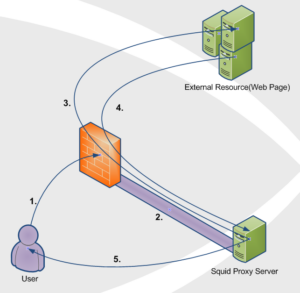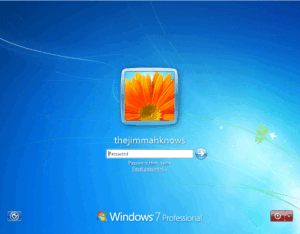I wanted to put together a quick post on configuring the hp-snmp-agent and hp-health agents on HP ProLiant servers using Linux. I stumbled across the need for this while working on a project to implement Icinga to monitor server hardware via SNMP.
First things first, check that you are running a compatible HP ProLiant G series. The current stable release of both hp-snmp-agent and hp-helath only work with G5+. This is important to keep in mind because I ran into this issue when trying to install both agents on a G4 Proliant. The dpkg install would fail because it cannot start the hp-health agent under a G4 Proliant. I am installing the agents ontop of Debian 7.
Let’s download the packages, check http://downloads.linux.hp.com/SDR/repo/mcp/debian/pool/non-free/ for latest versions
cd /root
mkdir hp-agents
cd hp-agents
wget http://downloads.linux.hp.com/SDR/repo/mcp/debian/pool/non-free/hp-health_10.0.0.1.3-4._amd64.deb
wget http://downloads.linux.hp.com/SDR/repo/mcp/debian/pool/non-free/hp-snmp-agents_10.0.0.1.23-21._amd64.deb
You will need snmp, snmpd, and some other library files before install the packages.
apt-get install snmpd snmp lib32gcc1 libc6-i386 libsnmp30
Now install the two(2) agents. Start with hp-health first, then install hp-snmp-agent
dpkg -i hp-health*.deb
dpkg -i hp-snmp-agents*.deb
Continue reading…