The F5’s AOM (Always On Management) interface module is one of the fundamental administrative features offered by BIGIP appliances. If you are familiar with System or Blade management devices, it is the similar to ILO (Integrated Lights Out), with a few extra features. One of the features that I like about the AOM is its integrated menu that can be called up in the console at anytime by pressing ( This is helpful in situations where a bad image or upgrade has corrupted the base OS, making it difficult to reboot the appliance via the CLI.
SSH to the F5 Appliance and get onto the AOM adapter:
SSH to your F5 Appliance using an username with TMSH access and gain bash access by running…
user@(ltm01)(cfg-sync In Sync)(Active)(/Common)(tmos)# run /util bash
Under bash, SSH to the AOM adapter
[user@ltm01:Active:IN Sync] ~ # ssh aom
You are now connected to the AOM adapter. Now we need to configure the adapter:
root@ltm01:~# netconfig AOM Linux Management Network Configuration Use DHCP for ipv4? no Host name(optional): ltm01-aom IPv4 or IPv6 address (required): 10.0.0.2 Network mask (required): 255.255.255.0 Broadcast IP address (optional: Default gatewahy IP address (optional): 10.0.0.1 Nameserver IP address (optional):
NOTICE: We needed to connect to the AOM adapter via ssh aom because no IP was set. Now you can SSH directly to the IP we just assigned the AOM module!!
Switch over to the Console Shell
root@ltm01-aom:~# hostconsh
We are now connected to the console of the F5 appliance via the AOM adapter!!
Access the AOM menu press (
Enter AOM ESC Command Handler AOM Command Menu 1 --- Connect to Host subsystem console 2 --- Reboot Host subsystem (sends reboot command) 3 --- Reset Host subsystem (issues hardware reset--USE WITH CARE!) 4 --- Reset AOM subsystem (issues hardware reset--USE WITH CARE!) 5 --- Power off Host subsystem (issues hardware shutdown--USE WITH CARE!) B --- AOM baud rate configuration P --- AOM platform information Q --- Exit AOM Host subsystem console shell
NOTICE: When connecting to Host subsystem console you will need to login using the root account. If you usually use LDAP or AD authentication, this will not work. Local users only.
Sources: